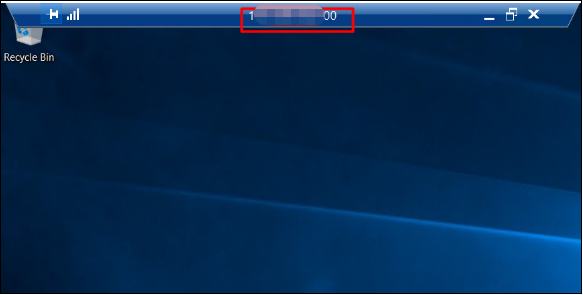Remote Desktop Protocol (RDP) is a proprietary protocol developed by Microsoft that provides a user with a graphical interface to access Windows VPS/dedicated server from a remote server.
After your order is placed and paid, a VPS/dedicated server login information will be sent to your registered email within the next 1-2 hours. To connect your Windows server via RDP, please follow these steps to access your Windows server:
1. Check your email box and find the server login details sent from Database Mart.
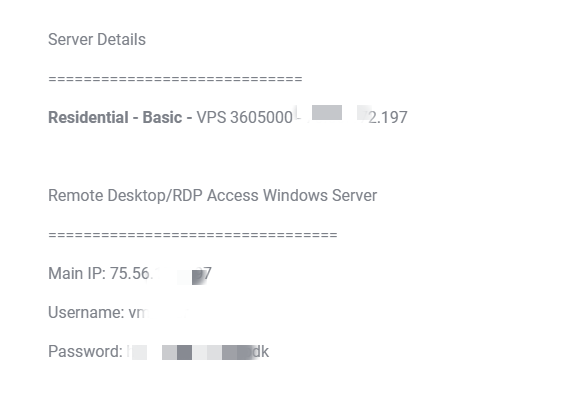
2. Open Remote Desktop Connection on your Local Windows PC.
- Method 1:
1) Type RDP in the Search Windows box on the taskbar
2) Click Remote Desktop Connection
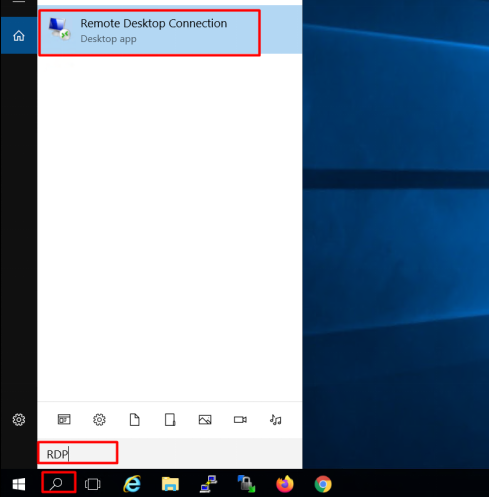
- Method 2:
1) Open CMD and type ‘ mstsc ‘
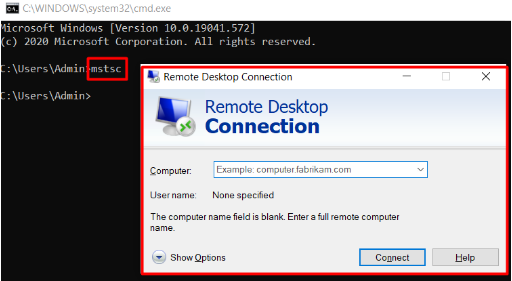
- Method 3:
1) Locate Remote Desktop Connection by navigating to C:\Windows\System32\mstsc.exe
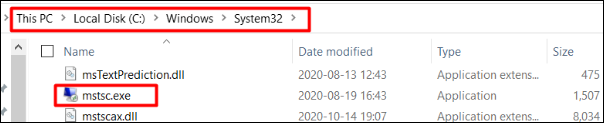
2) Double click mstsc.exe
3. Enter your server IP address with the RDP port in Computer and click Connect
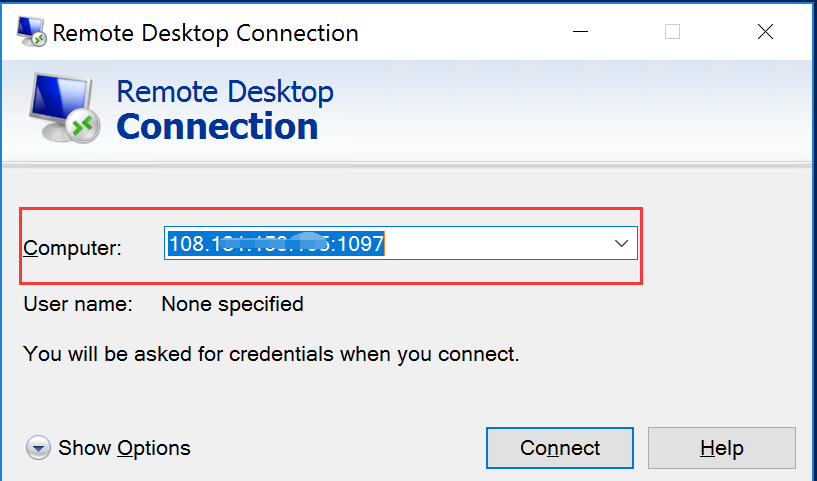
4. Enter Username administrator and your server password
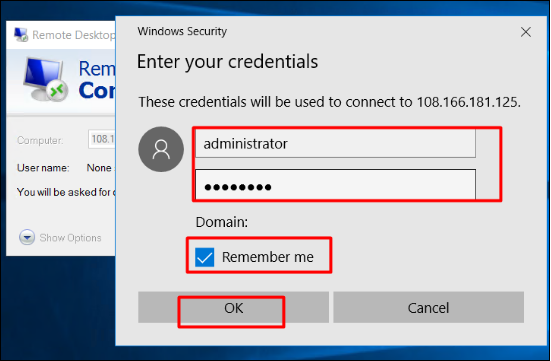
5. Click Yes to Continue Connection
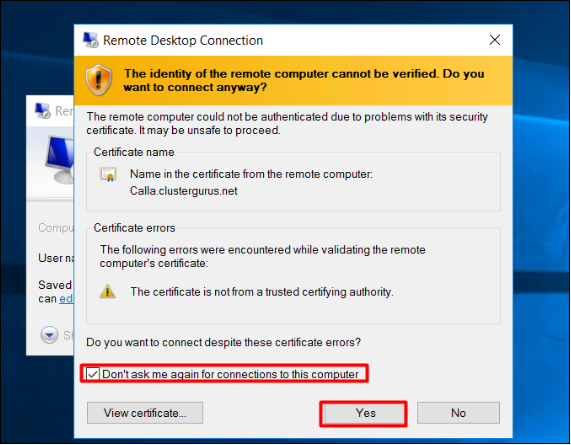
6. You are connected to your Windows VPS now, and have full control of the server just as your local PC.