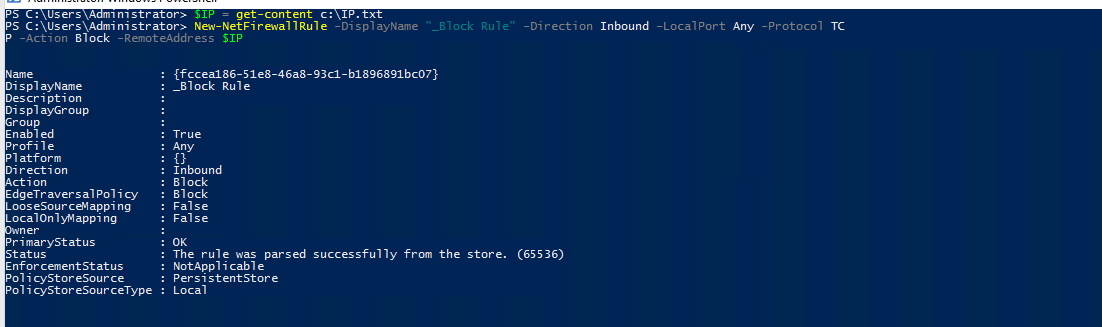Problem
We want to block special IPs to access the applications in our server;
Case 1: Blocking single IP
1 Open Windows Firewall with Advanced Security
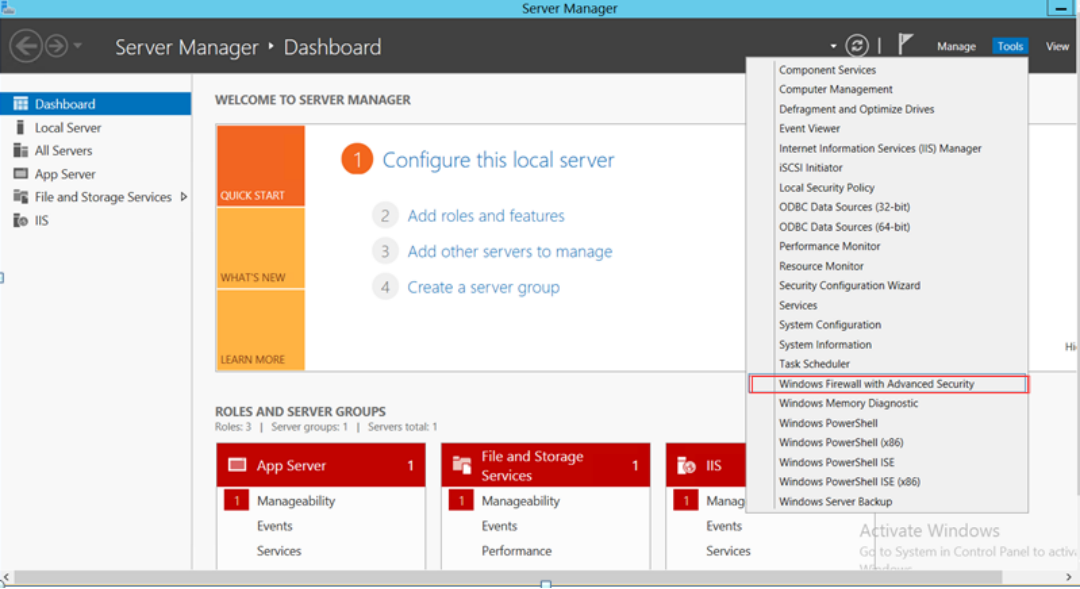
2 Create a New Rule
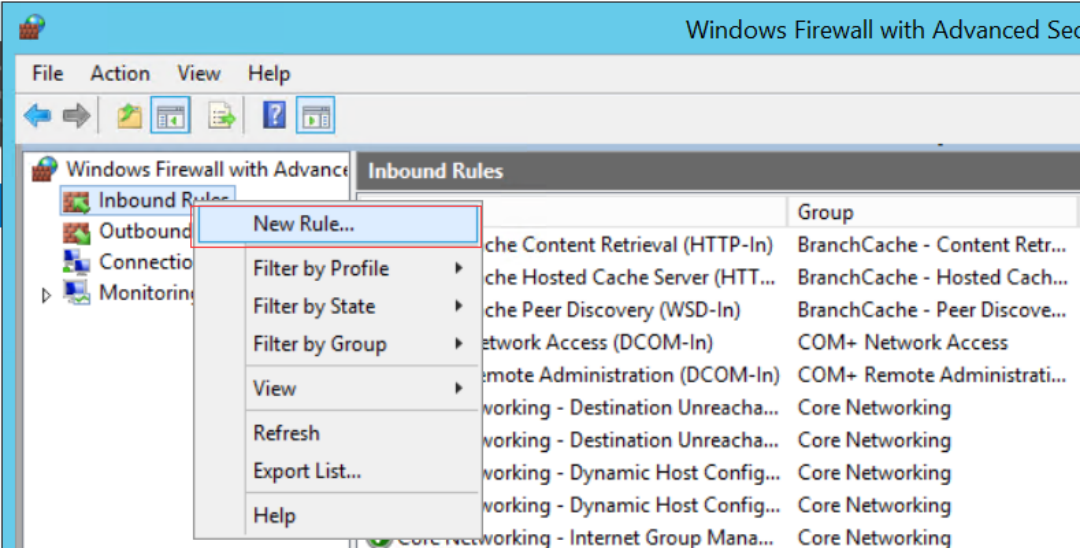
3 Select Custom in Rule Type
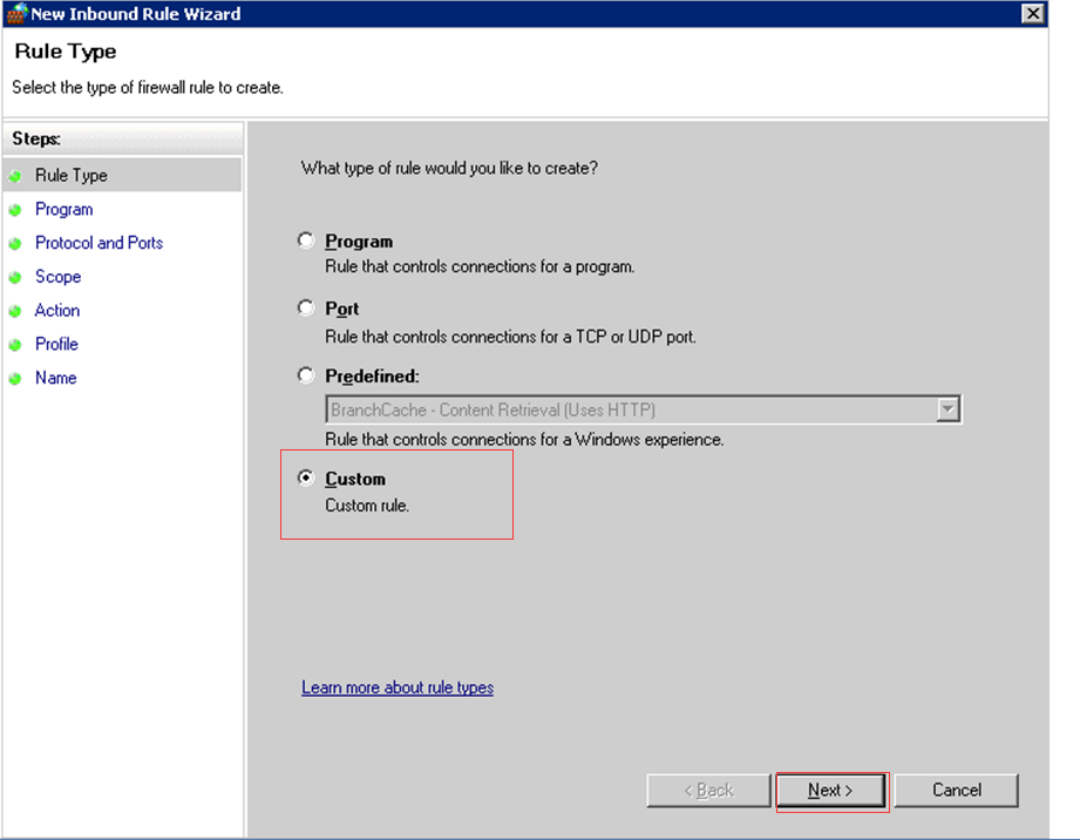
4 Select “All Programs”
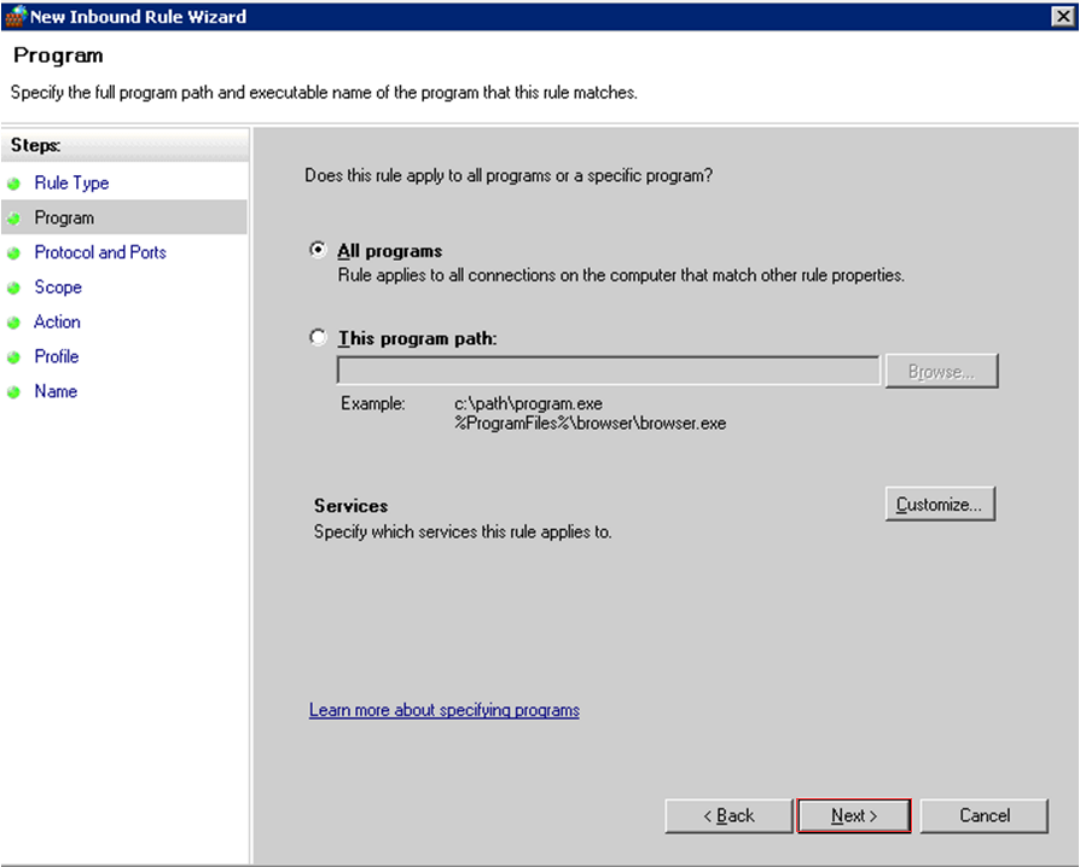
5 Select Any on the Protocol and Ports Screen
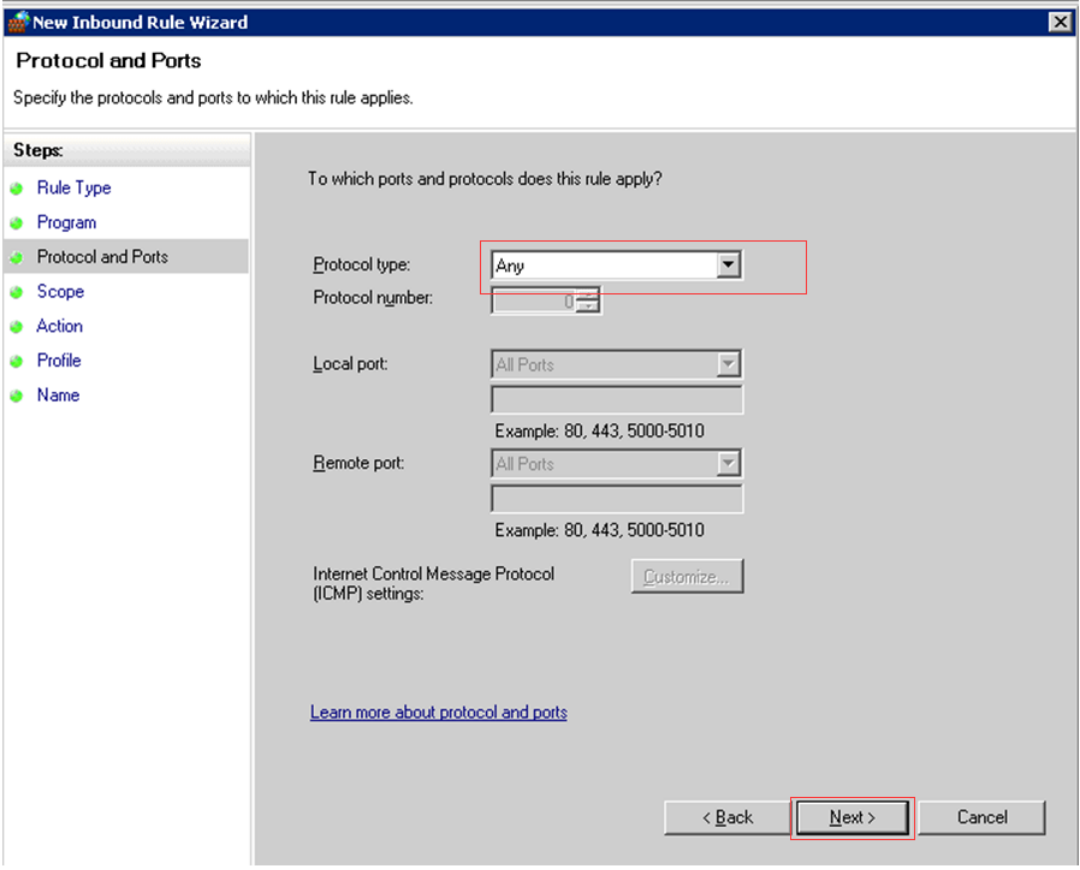
6 Click Add as Noted on the Red Outline Squared to Add Special IP or IP Range
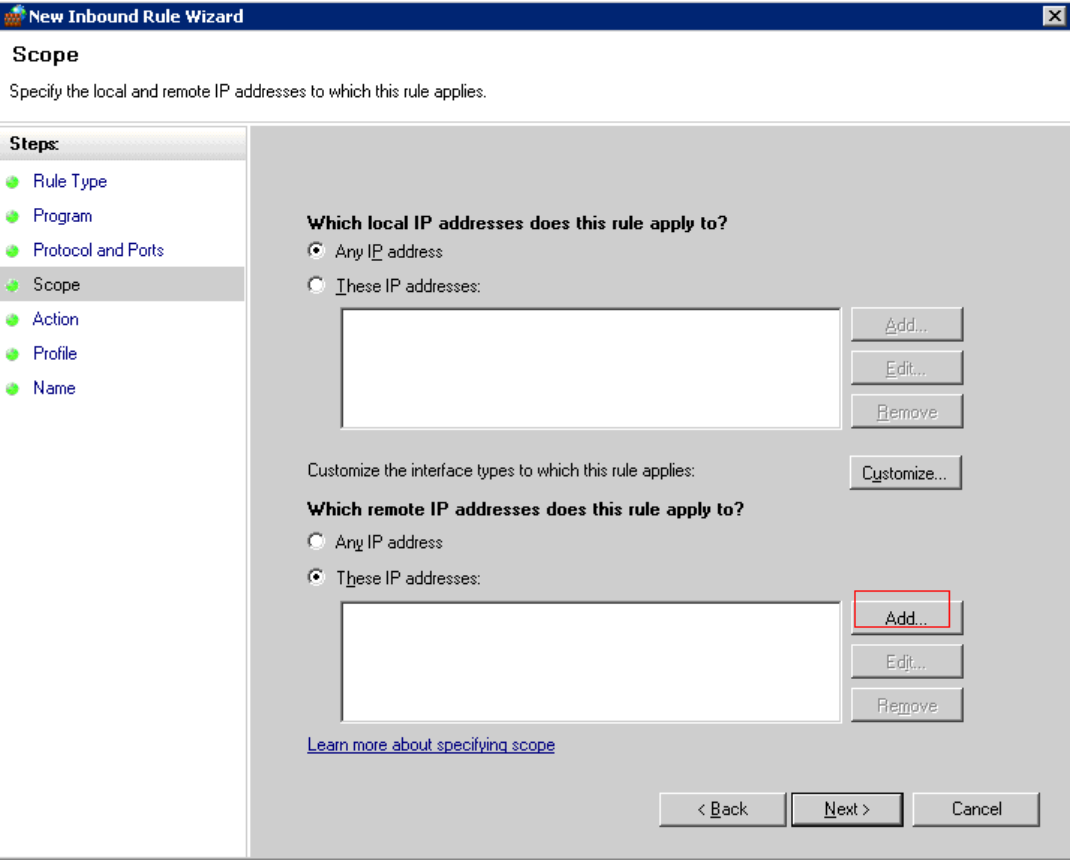
7 Add the Special IP or IP Rage
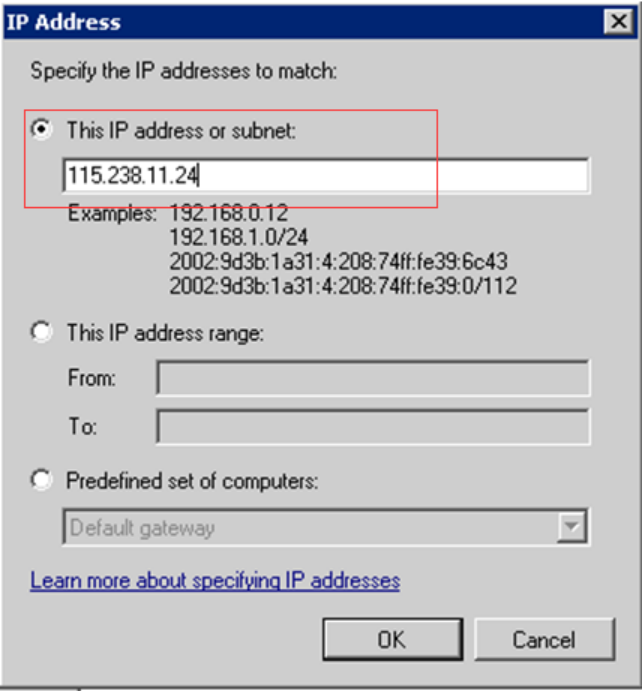
8 You can add more IPs to block here
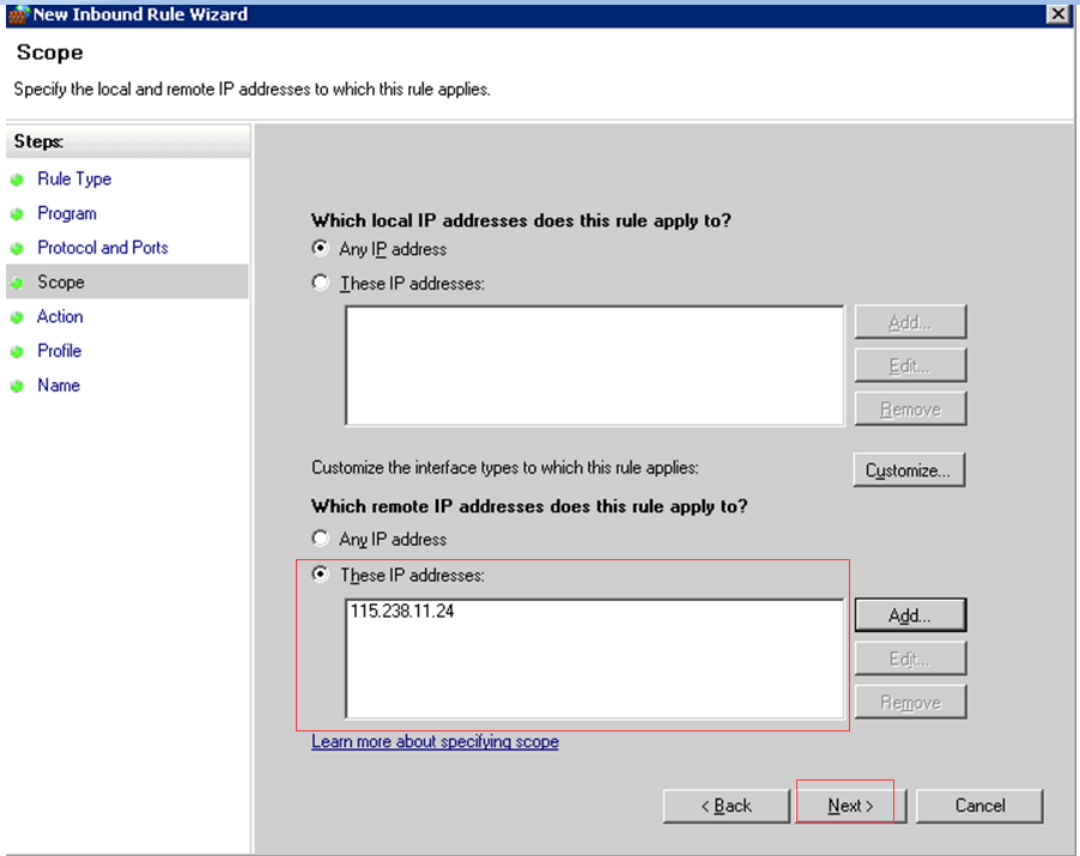
9 Select “Block the Connection”
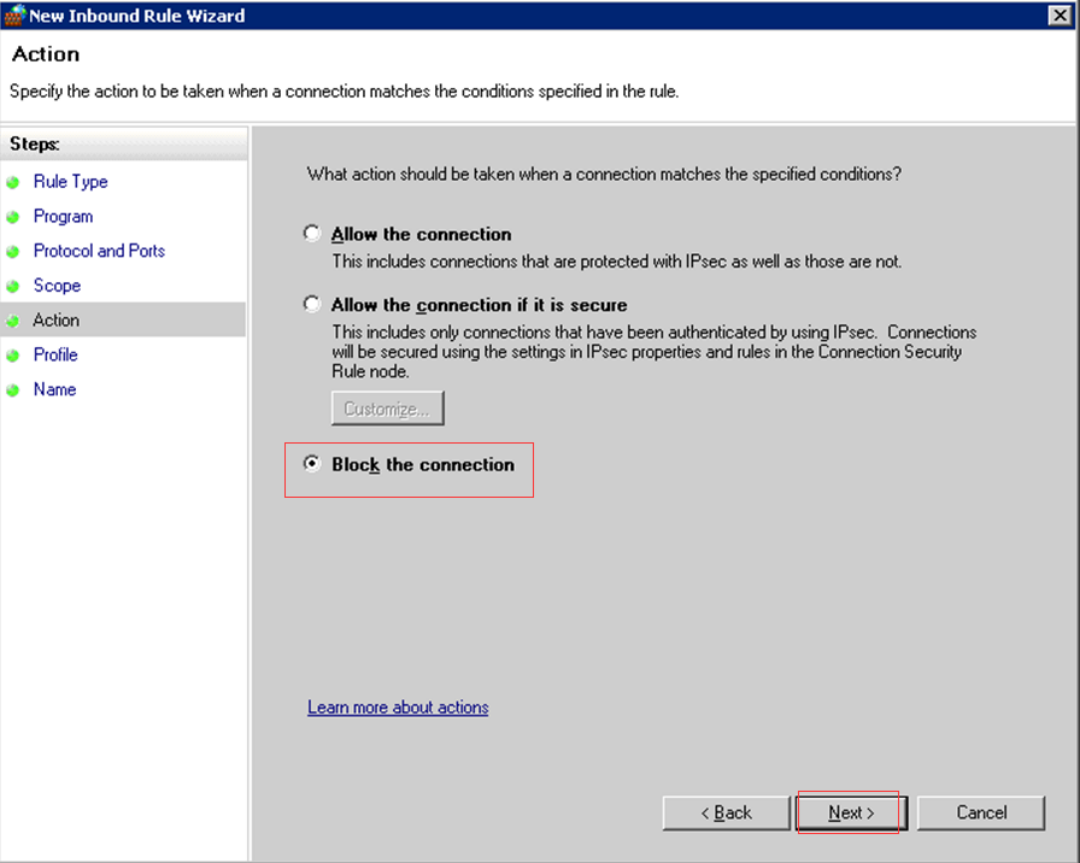
10 Select all options under “When does This Rule Apply?”
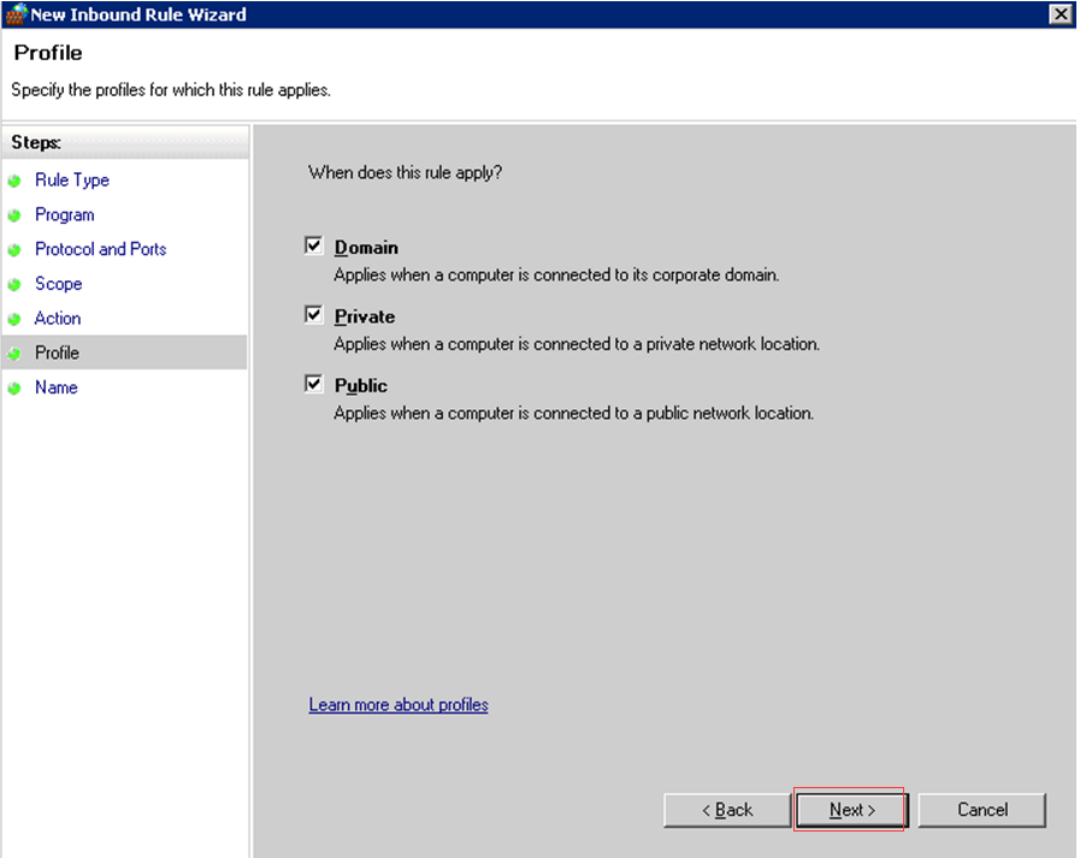
11 Set a name for the rule
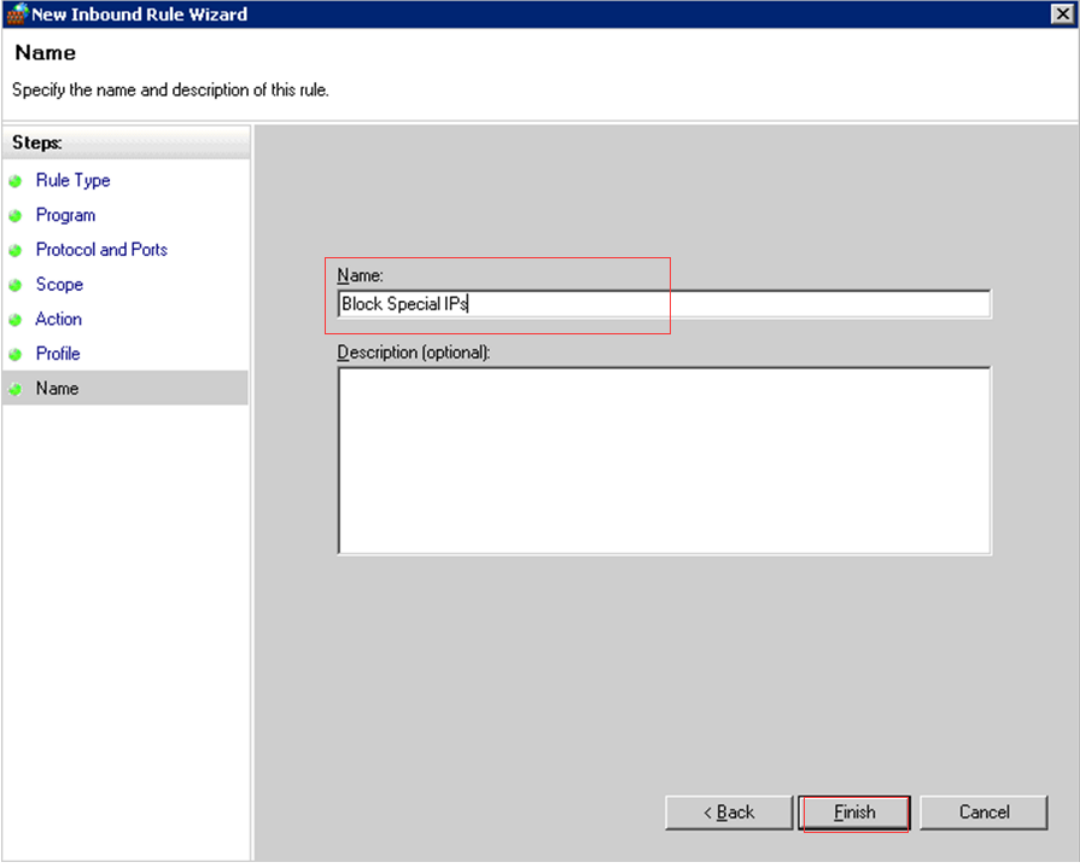
12 Done
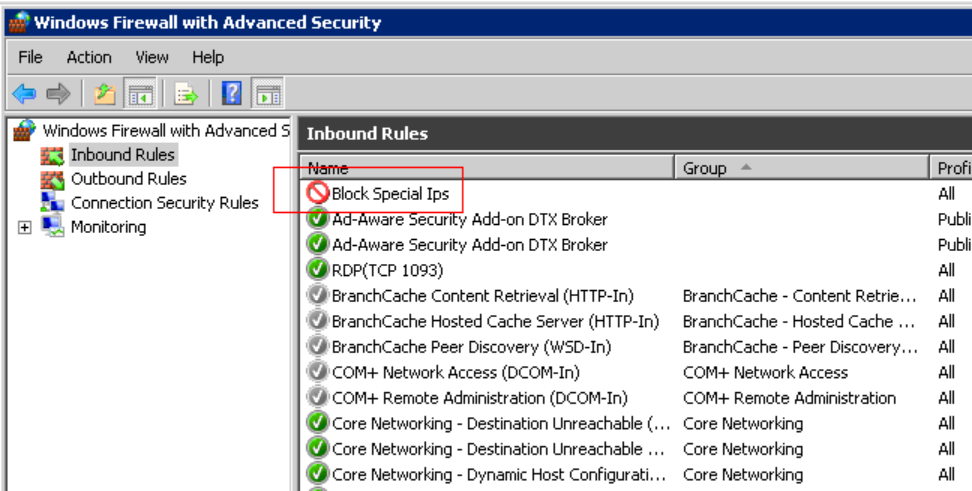
Case 2: Blocking multiple IPs
1. Create a .txt file named IP.txt and then add the IP addresses the .txt file.
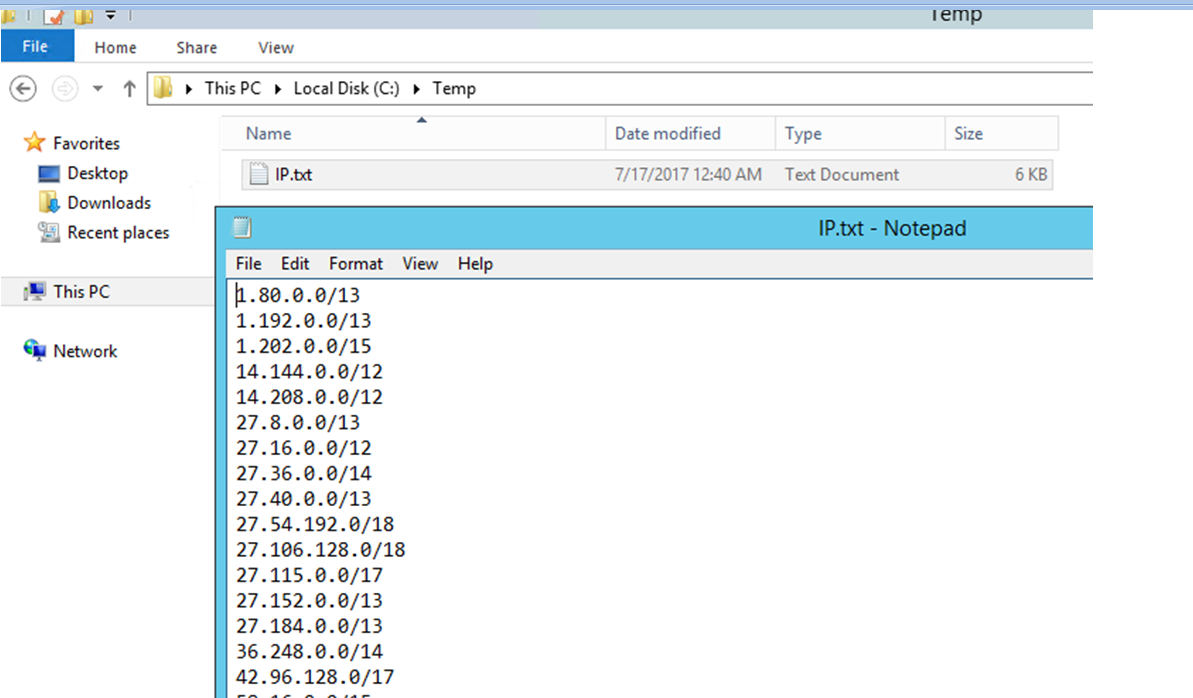
2. Run the following powershell script in Powershell.
2.1 For Windows Server 2008
$IP = get-content c:\IP.txt
netsh advfirewall firewall add rule name="_Block Rule" dir=in action=block protocol=TCP localport=any remoteip= $IP
or
netsh advfirewall firewall add rule name="_Block Rule" dir=in action=block protocol=TCP localport=any remoteip= "IP1,IP2,IPX"
2.2 For Windows Server 2012 or 2016
$IP = get-content c:\IP.txt
New-NetFirewallRule -DisplayName "_Block Rule" -Direction Inbound –LocalPort Any -Protocol TCP -Action Block -RemoteAddress $IP
or
New-NetFirewallRule -DisplayName "_Block Rule" -Direction Inbound –LocalPort Any -Protocol TCP -Action Block -RemoteAddress IP1,IP2,IPX