How to install Windows Defender Antivirus on Windows Server
1. Open the Server Manager and click Add roles and features
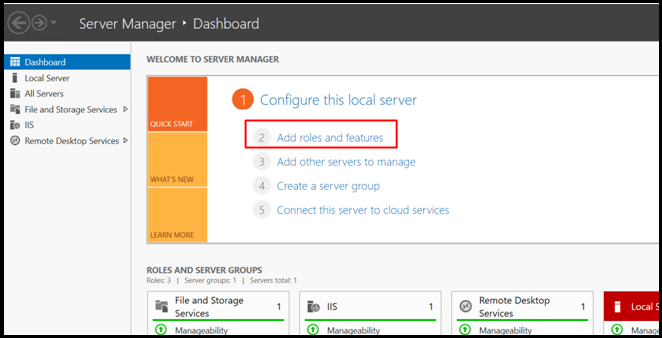
2. Click the next
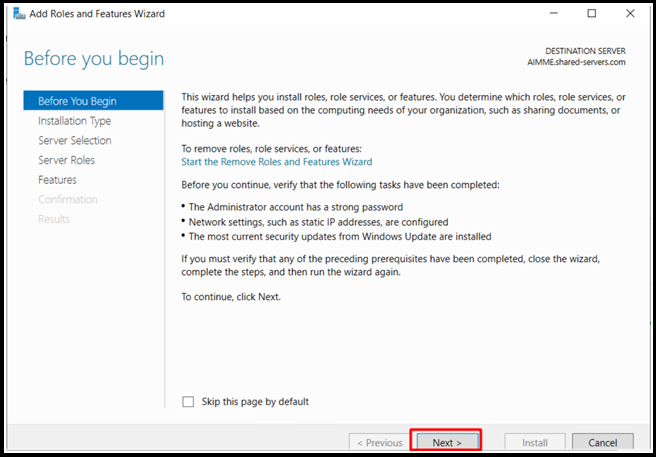
3. Check Windows Defender Antivirus and then click Next and Install
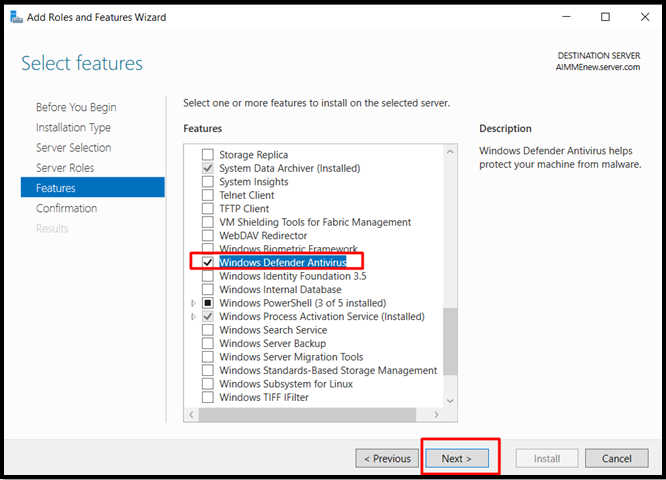
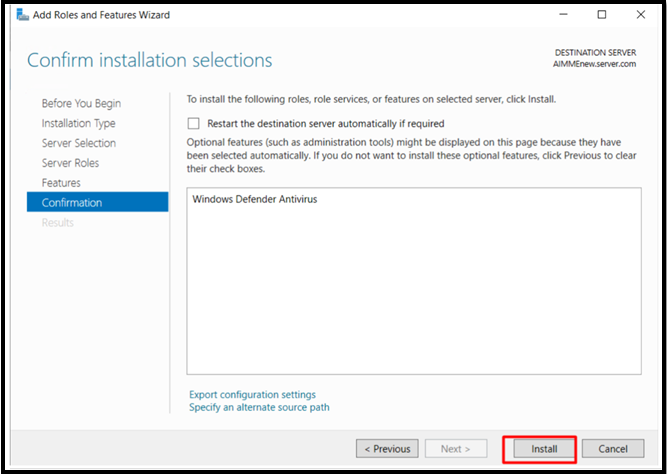
4. After Windows Defender installed, you need to restart the server
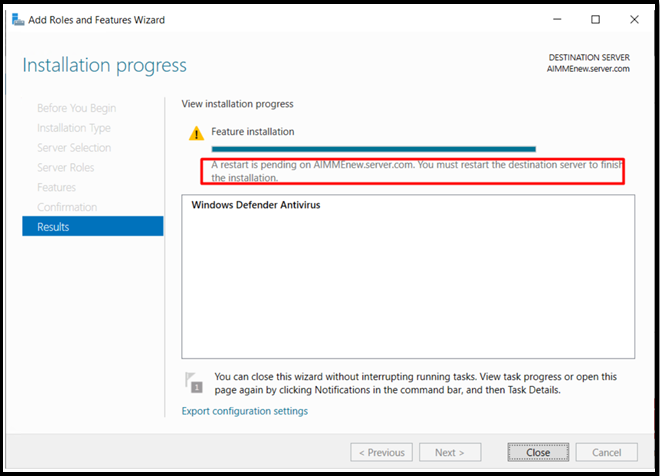
5. After server restarted, you can open Windows Defender Antivirus by search, and then click Open Windows Security
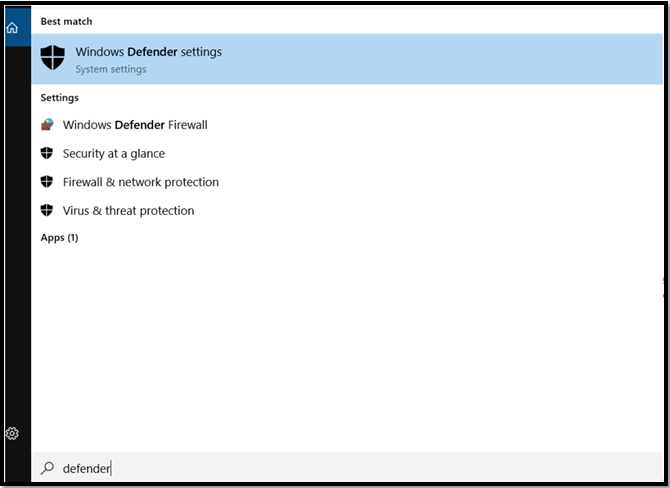
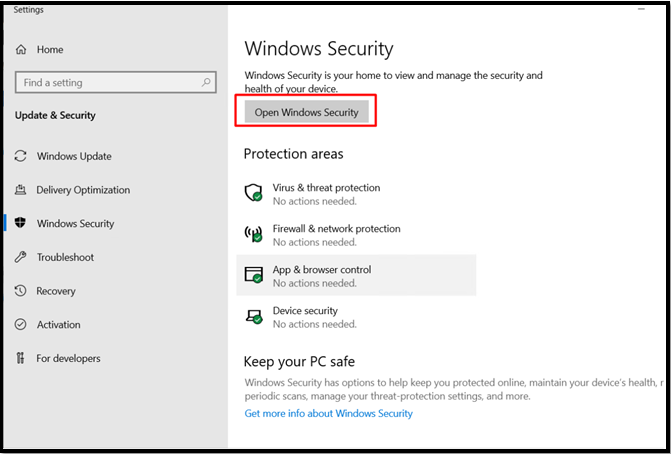
6. Now You can set the Windows Defender settings to make your server more secure.
For example, if you want to check if your server has a virus, you can open Virus& threat protection to start the scan for full server
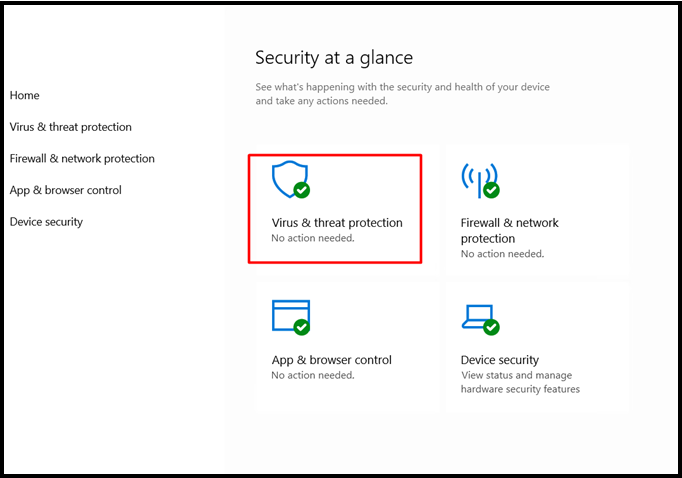
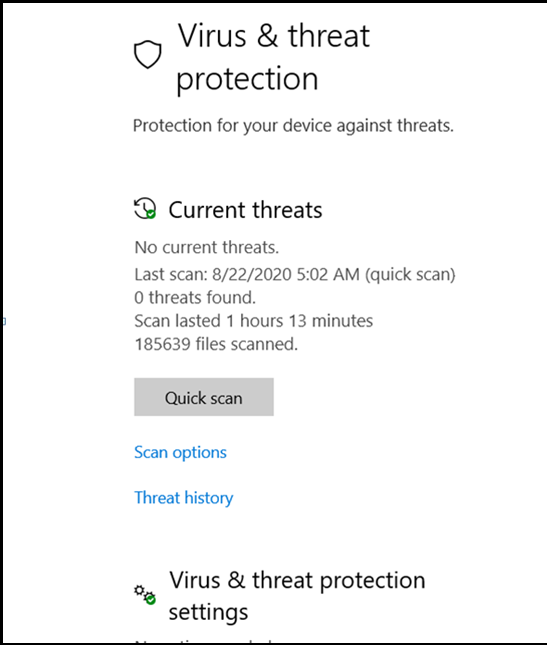
Note: If you want to do a full scan, please click Scan options to choose Full scan
7. Done


